 | ||
Introduction
SCView provides a seamless solution for managing and sharing documents electronically by enabling users to directly email documents from within the system. This functionality is crucial for efficient communication and rapid distribution of necessary documents to relevant parties.
A. Problem Statement
However, users may encounter issues in accessing or utilizing the email feature due to inadequate permissions, resulting in their inability to search for or send documents via email. This limitation can hinder workflow efficiency and delay the dissemination of important information.
B. Solution
To address this issue, users must ensure they have the appropriate permissions granted by their system administrators. By enabling permission settings that allow document searching and emailing, users can fully utilize SCView's capabilities to streamline their document handling processes.
Through SCView, you can email documents directly from the system. Below are the steps to show you the process to do this.
If you are unable to search or email, this is due to permissions on your account. Please contact your admin to give your account rights to do so.
1. Login to your SCView Database 
2. Click on Search in the top menu.

3. If you have a particular item you are looking for, you can filter the search based on department, document type, or image description. After you have entered the desired information, click on Search
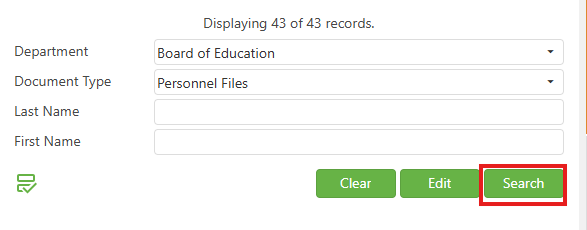
4. If any documents meet your entered criteria, you will see them in the results.

5. Double click on the document title so that you can preview it in the right-hand pane.

6. After the correct document is selected, right-click on the document title and select "Email"

7. A new popup window where you can enter the appropriate values for the email. Emailing multiple contacts will need a semi-colon in between addresses, with no spaces in between. Once you have entered all the desired information, click on the "Send" button.

8. After clicking send, the recipient will receive the email within a few minutes.
C. Best Practices
- Accurate Emailing: When sending documents to multiple recipients, ensure that email addresses are entered correctly, using a semi-colon to separate each without adding spaces.
- Pre-Email Checks: Always preview documents before emailing to confirm their relevance and accuracy, ensuring that all information shared is appropriate and intended for the recipient.
D. Troubleshooting
Inability to Email Documents:
- If the email option is not available, first check if you have the necessary permissions. If unsure, contact your administrator to verify or modify your permissions.
- Ensure you are logged into the correct SCView database that contains the documents you need to access.
Incorrect Document Sent:
- If the wrong document is sent, immediately notify the recipient to disregard the email and send the correct document. Double-check the document title and content in the preview pane before emailing.
Email Not Received by Recipient:
- Confirm the recipient’s email address for accuracy.
- Check if the email might have landed in the recipient's spam or junk folder.
- Verify the system’s outbox or email log (if available) to see if the email was dispatched successfully.
E. Related Articles
Search: OCR Search Functionality
Helpdesk : SC Strategic Solutions
Conclusion
Utilizing SCView to email documents offers a powerful way to enhance communication and document dissemination within and outside of your organization. By ensuring proper permissions, adhering to best practices for sending emails, and effectively troubleshooting common issues, users can maximize the benefits of SCView, making document management and distribution both efficient and reliable.
