 | ||
Introduction
Welcome to the comprehensive guide on submitting new employees to USPS. This feature within the Onboarding module is an essential tool for HR professionals and administrators looking to effectively create employee profiles in USPS by submitting them through the Onboarding Workflow. By navigating through this guide, you will gain insights into how to log in, locate Onboarding forms in the Workflow, and submit employees to USPS within the SCView platform.
A. Problem Statement
Organizations often face challenges in efficiently managing employee submissions. Traditional methods require logging into another site and re-entering a lot of information that was already completed. The lack of a streamlined system can lead to delays in new hire onboarding, incorrect data entry, and inefficient communication between HR and employees.
B. Solution
Our system allows this to be done electronically without the need to print, or store physical paperwork. The process is outlined below.
Step 1:
Log into SCView
Navigate to https://www.myscview.com
Enter the Username, Password and Database. Select Google or Microsoft if using SSO, and enter your Database only.
Note: If you are having difficulty signing in, read this guide.Step 2:
General Navigation
Select Workflow. There is also an icon on the Home page for Workflow.

Note: If you do not have access to this and feel that you should, please contact your admin to update permissions.
Step 3:
Choose the Queue in the Workflow that allows you to Submit to USPS. This is usually available on the final approval Queue.
Note: If you do not have this option available, please provide this guide to your ITC to ensure we have the proper access noted in the Onboarding section of the guide. Please also contact Support to enable this for you within your Onboarding Workflow.
The Workflow page will show all Onboarding forms submitted by employees. Typically, each form will reach a final approval Queue that has the button option called "Submit to USPS".
This button can only be used once to create a new employee within USPS. We are not able to submit an employee form to USPS if that employee already exists in USPS or if another employee is already saved in USPS with that same Employee ID. The form that submits to USPS is typically called "Employee General Information Form". We should only submit 1 type of form within your database. Our team can help ensure the form that you use, has all of the requirements to submit to USPS.
For the rest of the forms that should not be submitted to USPS, there should be a "Processed" or "Completed" button to use instead. 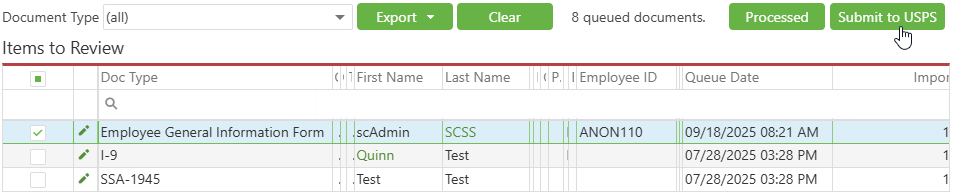
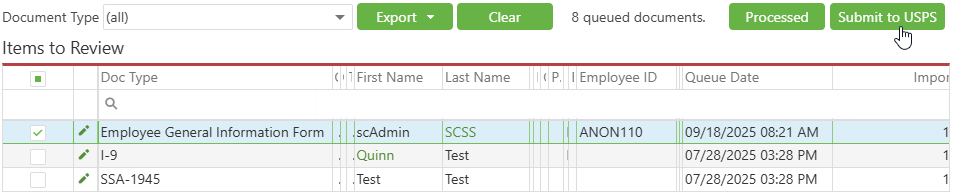
Clicking the "Submit to USPS" button will open a Confirm Action screen.
By default, it will display an Employee ID, First Name, Last Name, and Date of Birth column. The values will only be filled in if those values were saved within the form that is being submitted. The invitation sent under Tools > Manage Employees could have also included those values ahead of time.
If this information is not filled in or the data needs changed, you can double click into the boxes and adjust as needed. If you adjust the information and click Cancel, it will not save the changes. You must click OK to submit the data shown to USPS.
To reduce the rate of failed submissions to USPS Onboarding, data to be sent to USPS will undergo validation. The following fields are all required for SCView to send a new employee profile to USPS:
Personal Info - BirthDate, TIN
Contact - Email
Employee Information - EmployeeId
EmployeeName - FirstName, LastName

Note: There are additional settings that can automatically determine the Employee ID, based on a pattern of the employee's First or Last Name. These settings are located under Admin > Site Settings > Payroll under the Onboarding section. Please note that you must have Admin permissions to reach this page.
Once submitted to USPS, it will reach a holding Queue in the background for around 5 minutes. Once USPS processes the employee form(s), it will either move the forms to the Completed Queue or the Failed Queue.
If it reaches the Completed Queue, that means the employee was successfully submitted to USPS.
If it reaches the Failed Queue, that means there was an error submitting the employee to USPS. This could be based on the Employee ID already existing in USPS, or something missing on the form like the Social Security number (TIN) for example.
Note: We are not able to submit Positions, Salaries, Rates, or anything to do with actual employment other than the Hire Date. That information will have to be added within USPS once the employee is in the system.
C. Best Practices
- Secure Your Credentials: Always ensure your login credentials are secure. If using SSO, ensure that your organizational policies for single sign-on are followed.
- User Permissions: Verify that you have the necessary permissions to access the Workflow page and the Queue that contains the Submit to USPS or Create Employee in USPS button. Contact your administrator to update your permissions if needed.
- Accurate Data Entry: Ensure accurate details for each user's form that is being submitted to USPS. This includes their names, email addresses, date of birth, employee ID, and other personal information.
- Monitor Workflows: Regularly check the Workflow to ensure timely submission and to provide assistance if needed.
D. Troubleshooting
- Logging In Issues: If facing issues during login, refer to the guide provided or check if you’re entering the correct username, password, and database information.
- Workflow submission to USPS Issues: In case an employee does not receive an invitation email: First, verify the email address is correct. Update and resend the invitation if necessary.
- Issues with Form Group Selection: Ensure the correct Form Group is chosen for each employee. This step is crucial as it dictates the forms they are required to complete.
- Technical Support: For issues that cannot be resolved through these steps, contact SCView Support for further assistance.
E. Related Articles
Conclusion
The SCView Workflow page is an indispensable tool for efficiently managing the employee onboarding process. By following the outlined best practices and troubleshooting tips, HR professionals can streamline the onboarding workflow and enhance communication with employees. With SCView, organizations can reduce administrative overhead and ensure a more organized and error-free onboarding experience.
