 | ||
Introduction
The Default Group is a special group category in SCView designed to streamline user management and enforce specific permissions. The group has set rules that cannot be edited or deleted. Below, we provide a step-by-step guide on how to manage this group efficiently.
A. Problem Statement
The current system does not support this function and requires manual intervention to assign both new and existing users, except Anonymous and Portal users, to appropriate groups. This manual process is not only time-consuming but also prone to errors.
B. Solution
To address existing challenges, SCView equips administrators with structured rules and systematic processes. The platform ensures the automated assignment of all new users to the Default Group, with exceptions only for specific user types, thereby enhancing seamless integration. Additionally, it offers a user interface for group management which, despite restrictions on altering the Default Group’s name and description, facilitates effective handling of user assignments across multiple groups. This is complemented by the enforcement of a single Default Group policy, which serves to minimize complexities in user management and maintain clarity within organizational protocols.
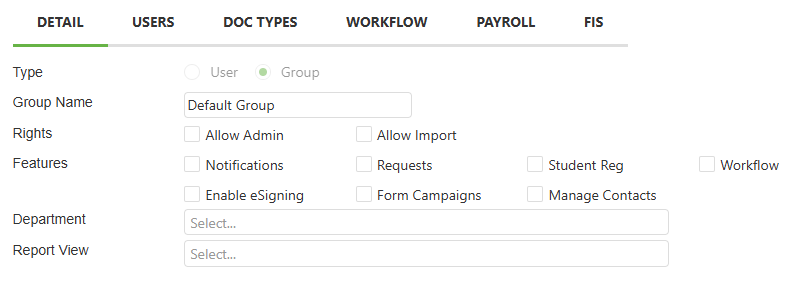
Section 1: Understanding Group Manager and Rules
- Access Group Manager:
- Navigate to Admin > Groups to view or manage groups.
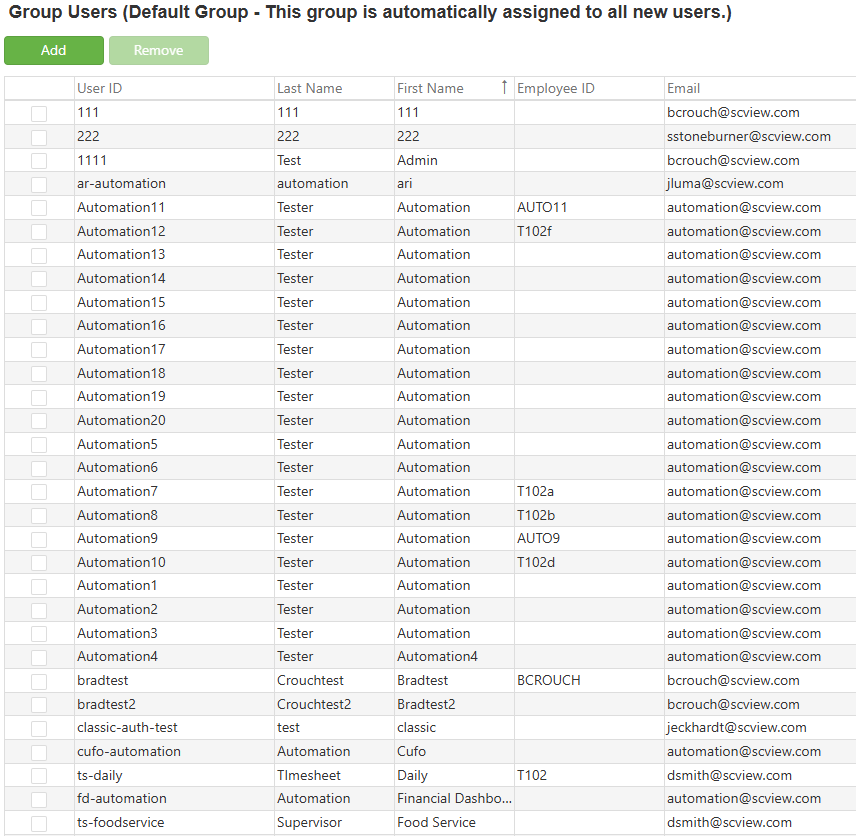
- Navigate to Admin > Groups to view or manage groups.
- Group Properties:
- The Default Group properties cannot be edited.
- Deletion of the Default Group is not allowed.
- Group Rules:
- You cannot add Anonymous or scPortalUser accounts to the Default Group.
- You are not allowed to delete the Default Group.
- Adding Anonymous or scPortalUser accounts to the Default Group via either the Groups > Users tab or the Users > Groups tab is prohibited.
Section 2: New User Onboarding
- Automatic Assignment: When creating a new user, they will be automatically added to the Default Group, unless the user being created is labeled as Anonymous or scPortalUser.

C. Best Practices
- Automatic Assignment to Default Group:
- Ensure that all newly created users are automatically assigned to the Default Group. This practice aids in immediate integration and access to necessary permissions, streamlining the user onboarding process.
- Managing Groups through Existing UI:
- Utilize the existing User Interface (UI) to manage group assignments. Although administrators can manage multiple groups, it's important to note that modifications to the Default Group’s name and description are restricted to maintain consistency and prevent unauthorized changes.
- Singular Default Group:
- Maintain only one Default Group. This simplifies management and eliminates confusion regarding user assignments. The system supports adding all users to this single, predefined group by default upon their creation.
D. Troubleshooting
- Automatic Assignment Issues: If a new user is not being assigned to the Default Group, verify the user’s categorization and ensure they are not labeled as Anonymous or scPortalUser.
- Accessing Group Settings: If unable to access or view group settings, ensure you have the necessary administrative permissions or refresh the SCView platform for updates.
- Group Membership Errors: If encountering errors while managing group memberships (additions or deletions), verify that you are not attempting to modify or delete the Default Group, or add prohibited user types to it.
E. Related Articles
Users: Add New User - Copy User Feature
User Manager: Display Inactive or Deleted Users with Restore Option
Conclusion
The management of the Default Group within SCView is designed to be tightly regulated to safeguard systemic integrity and ensure operational consistency. By adhering to the specified rules and utilizing the provided management tools efficiently, administrators can effectively handle user assignments and group properties. These measures aid in fostering a secure and well-organized digital environment that supports both routine and specialized organizational tasks.
