 | ||
Introduction
To streamline the process of time tracking for non-standard work assignments, many districts have begun implementing Time Sheets - Special Projects within their Unified Payroll and Personnel System (USPS). This feature aids in the differentiation between ordinary daily or full-time positions and those that are project-based or temporary, granting an enhanced level of oversight and control over the management of project-related labor hours.
A. Problem Statement
Managing and tracking time efficiently for special project positions poses a significant administrative hurdle. Districts face the problem of ensuring that employees working on special projects do not exceed the hours that have been authorized for those tasks. Without a proper system in place, there is potential for staff to inadvertently or intentionally claim compensation for time beyond what is sanctioned, leading to budget overruns and payroll discrepancies. These issues necessitate a robust solution that provides a clear framework for time tracking, applies validations to prevent overages, and maintains accountability among all personnel involved.
B. Solution
Step 1:
Create a new request via the Special Projects form in My Forms. (This currently does not have a set name yet.)
Step 2:
After the Special Project time is approved, you may enter the information into your Time Sheet.
Note: There is validation that occurs on Submit that will prevent exceeding the available time allowance for the selected special project.

Step 3:
Select the desired Special Project Name from its dropdown, then input a Note for that line. Click Submit or Save Draft when lines are entered.
Note: When choosing a Special Project, the notes section will be required before you are able to submit the timesheet.
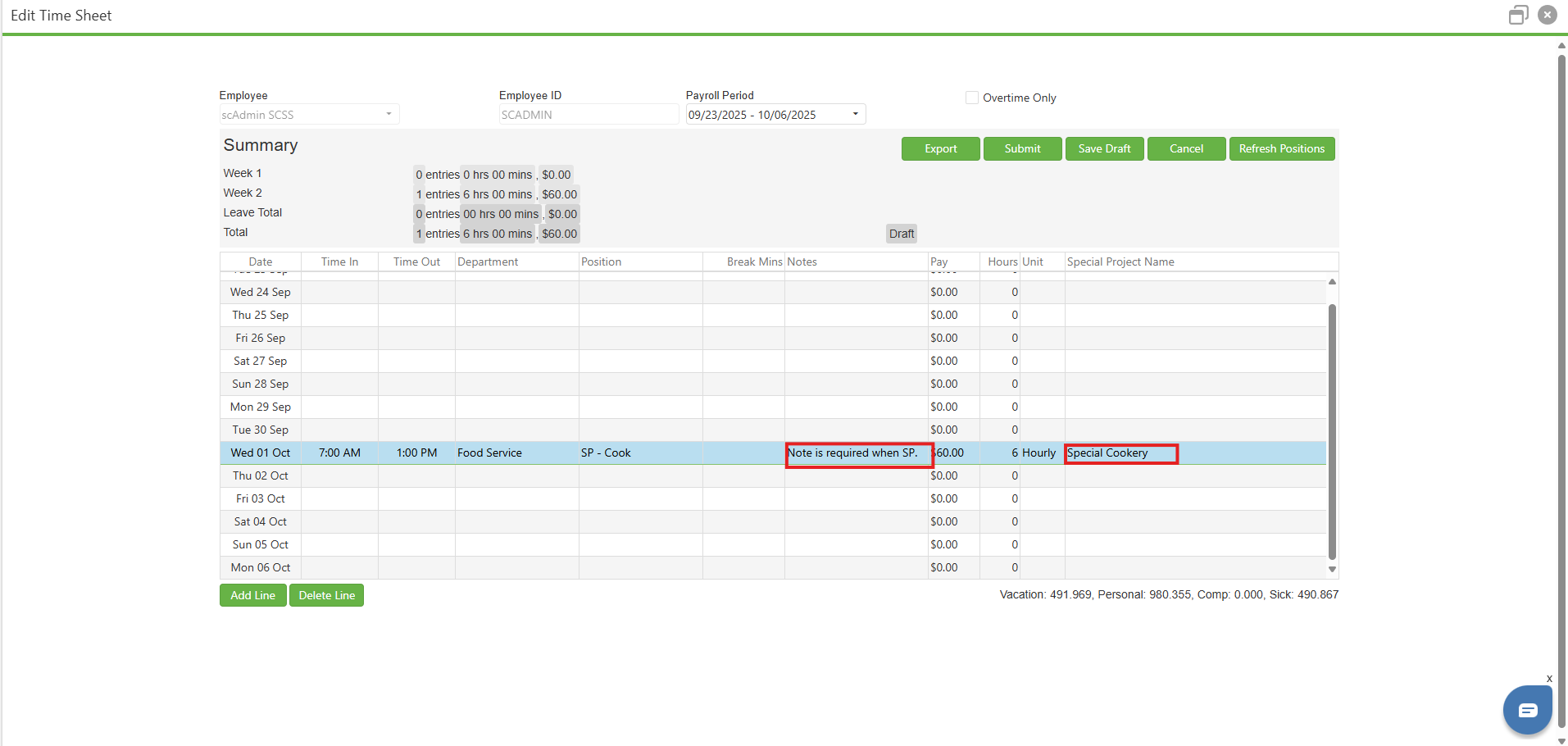
Step 4:
After submission, the time sheet will appear in the appropriate Time Sheets Workflow queue. Note that a time sheet with Special Projects includes a "Special Project" column containing the project's name.

Admin Only Privileges:
Admins may view the status and balances of all special projects. To do so,
Step 1:
Navigate to Admin > Site Settings > Time Sheets
Step 2:
Click on Special Projects Review
Step 3:
This table will display all useful and relevant information regarding each special project, both past and ongoing. You may simply view this information or export the data to a file.
Approved time sheet submissions will display in the grid as "Usage".
Approved special project requests from your Special Projects Custom Form will display as "Initial balance" when first setting up the special project. If you submit and approve the form again for the same Special Project, the grid will display this change as an "Adjustment". Adjustments may be positive or negative, and in any amount, but negative adjustments will fail validation if they attempt to make the Special Project's hours go negative.
Step 4:
You may also edit a row by clicking the green pencil icon. Currently, only the Department, Location, and SP Name (Special Project Name) fields can be changed. Once updates are made, click Save.
C. Best Practices
- Submit Special Project requests first - Always ensure your Special Project request is submitted and approved through the Special Projects form in My Forms before entering any time in your timesheet
- Include detailed notes - The notes field is required when selecting a Special Project; provide clear descriptions of work performed for proper tracking and audit purposes
- Monitor available hours - Track your approved hours and remaining balance before submitting time to avoid validation errors and ensure you stay within authorized limits
- Regular administrative review - Admins should frequently check Special Projects status via Admin > Site Settings > Time Sheets > Special Projects Review to monitor usage and prevent budget overruns
- Use Save Draft feature - Save your work frequently when entering multiple special project lines to prevent data loss and allow for review before final submission
D. Troubleshooting
- Validation error when submitting - Check if you're exceeding available hours, ensure all notes fields are completed, and verify the Special Project request was fully approved
- Special Project not in dropdown - Confirm the Special Project request was submitted and approved in My Forms, and verify you're authorized for the specific project
- Timesheet stuck in workflow - Verify all special project lines have required notes and the special project column displays correctly; contact workflow approvers to check for pending actions
- Cannot apply negative adjustment (Admin) - Ensure the adjustment won't result in negative available hours; consider approving additional hours first before applying reductions
- Unable to edit Special Project information (Admin) - Remember only Department, Location, and SP Name fields are editable; clear browser cache or try a different browser if the green pencil icon isn't functioning
E. Related Articles
Time Sheets: Submitting Time Sheets for Approval
Conclusion
Adopting the Time Sheets - Special Projects feature is a strategic move for districts seeking to enhance their payroll accuracy and overall efficiency in managing special project positions. By having a tailored system to handle the unique aspects of these roles, districts can prevent overpayment, maintain budgetary control, and uphold the integrity of their payroll processes. It is imperative that this solution is implemented thoughtfully, following best practices and ensuring that all stakeholders are well-informed and comfortable with the system. With robust validation features and precise controls, the Time Sheets - Special Projects functionality stands as a testament to the organization's commitment to responsible time management and fiscal stewardship.
