 | ||
Introduction
Welcome to the detailed guide on managing Time Sheet settings within MySCView. This manual is designed to assist administrators by offering an in-depth look at various settings that play a crucial role in customizing and optimizing Time Sheets for all users within the organization.
A. Problem Statement
Navigating and configuring the extensive Time Sheet settings in MySCView can be overwhelming for administrators, particularly in terms of understanding the functionality and implications of each setting. This can lead to potential errors in time-tracking and payroll management.
B. Solution
To address these challenges, our guide outlines each Time Sheet setting with explanations of their functions and impacts. By understanding these settings, administrators can effectively configure the system to meet the organization's specific needs, ensuring accurate and efficient time management.
With time sheets, there are many settings. This guide will provide details on what each of them do.
Note: You must be an admin to view these settings.
Time Sheet Admin Site Settings
Settings changed here apply to all users using the Time Sheet module.
Navigate here by going to Admin > Site Settings > Time Sheets
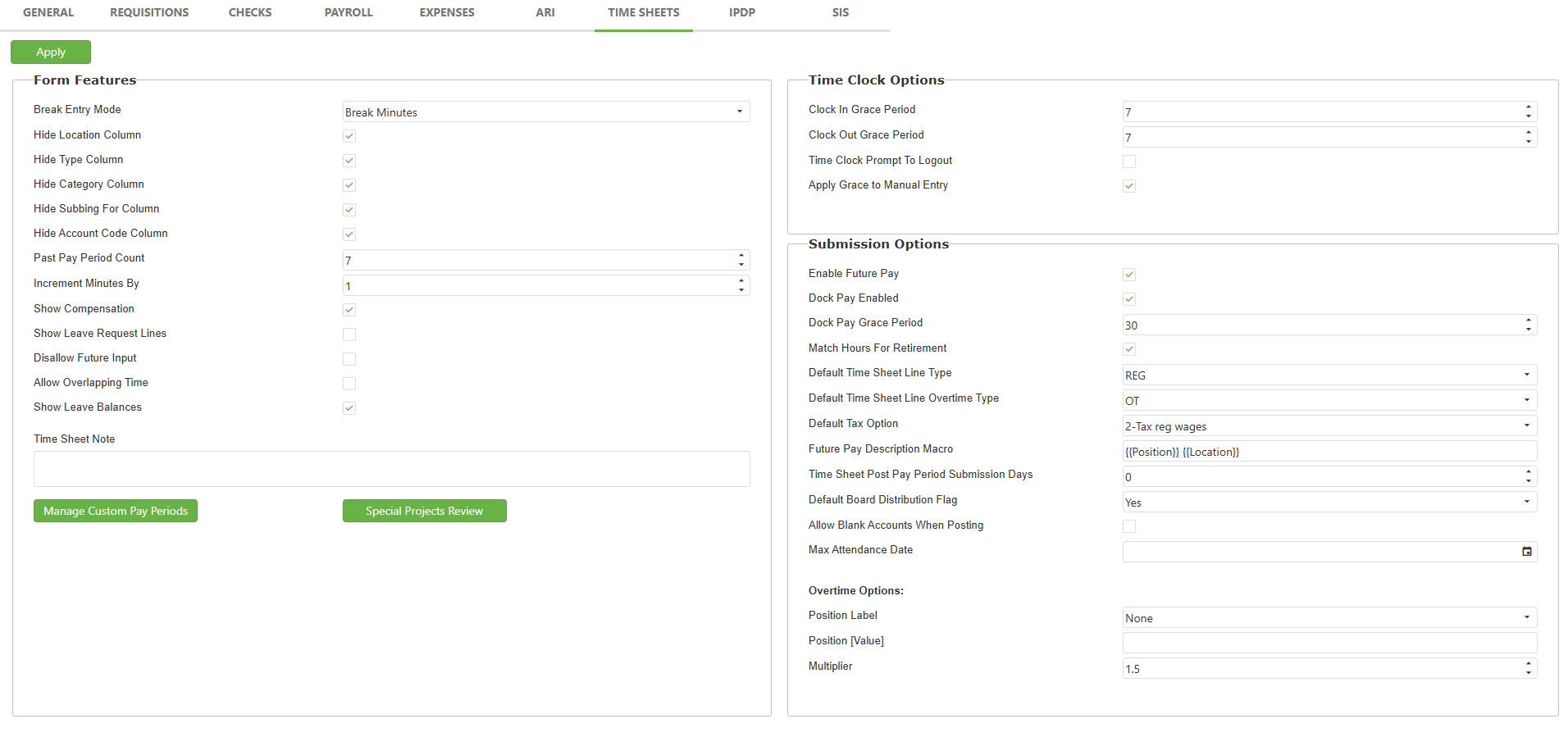
Break Entry Mode:
None - User is not able to put a break in.
Break Minutes - User inputs the total minutes of their break. The MyDashboard Time Clock gets a Break Mins column.
Break Time - User puts start and end time of their break. The MyDashboard Time Clock gets a Break End column.
The following Hide settings all apply to the Time Sheet form deciding if this needs to be displayed to fill out the form or if you want to hide them.
Hide Location Column - This displays a custom list of locations.
Hide Type Column - This displays whether Absence or Attendance.
Hide Category Column - Choose Attendance or Absence (types are pulled from USPS) from drop down menu.
Hide Subbing for Column - Choose an employee that is a user in the system that will be subbing for the employee.
Hide Account Code Column - This displays the account code on the time sheet.
Past Pay Period Count - Shows how many pay periods are available in the drop down on the form. The minimum pay periods to display is 3.
Increment Minutes By - This is the amount of minutes the system moves by and is what will be used when a user clicks the arrows to increase or decrease their time. If you track time by quarter hours for example, enter 15 in the setting.
Show Compensation - Display dollar amount of compensation on the Time Sheet form.
NOTE: This does not reflect stretch pay. Stretch pay amount would be done in USPS. We recommend hiding compensation if using stretch pay.
Show Leave Request Lines - If you are using Leave and Time Sheets in MySCView, you can choose to include Leave request lines within the Time Sheet form.
Disallow Future Input - Prevents users from being able to add time to future time sheet.
Allow Overlapping Time - Allow user to have overlapping time on a time entry.
Show Leave Balances - If enabled, shows leave balances on time sheet regardless if using leave module.
Time Sheet Note - Put custom note that appears on everyone's time sheet when creating/editing.
Clock In Grace Period - Choose the amount of time to round down to if the user is later than the work day's start time.
Clock Out Grace Period - Choose the amount of time to round up to if the user is clocking out earlier than the work day's end time.
Time Clock Prompt to Logout - This is for the time clock widget only. It will ask to log out right after they punch in their time.
Apply Grace to Manual Entry - If enabled, this applies the Clock In Grace Period and Clock Out Grace Period settings to Manual Time Entry.
Enable Future Pay - Allows us to post in the future pay in USPS.
Dock Pay Enabled - If checked, the system will automatically add Dock Pay lines to newly submitted lines that report insufficient hours of labor.
Dock Pay Grace Period - This is the grace period applied to automatic Dock Pay lines, in minutes. For example, if a user has a Position that expects 8 hours of labor per day, and Dock Pay Grace Period is set to 30 minutes, then no automatic Dock Pay line will be added if the user works for 7:30 or more that day. If the user works for 7:29, then the user exceeds the grace period, and the automatic Dock Pay line will appear in full force, docking 31 minutes.
Match Hours for Retirement - Will equal hours of retirement for hours worked (can be overridden when submitting to USPS).
Default Time Sheet Line Type - Default line type for each time entry (can be overridden when submitting to USPS).
Default Tax Option - Default tax type for each time entry (can be overridden when submitting to USPS).
Future Pay Description Macro - Add custom future pay description.
NOTE: USPS limits how many characters are allowed. Anything over will truncate.
Time Sheet Post Pay Period Submission Days - Number of days beyond pay period to automatically submit for approval.
NOTE: If set at 0 or if a line entry has a start but no end time, will not auto submit for approval.
Default Board Distribution Flag - Default value for Board Distribution that will be sent to USPS when submitting time sheet.
Allow Blank Accounts When Posting - This allows time sheet lines to have blank Account fields when being submitted to USPS.
Max Attendance Date - Input a date. Time sheets with dates past the one given will fail validation when posting to USPS.
Position Field:
None - Will base overtime on the job that sets user into overtime.
Position Index - Will base overtime rate based on job # X (this is set in Position [Value] field).
Position [Field] - Will base overtime rate based on field X (this is set in Position [Value] field) in the standard payroll section in USPS.
Position [Value] - Value for Position Index or Position [Field] to be used for which position to base overtime on.
Multiplier - Multiplier to be used to calculate overtime.
Time Sheet User Settings
Navigate here by going to Admin > Users > Detail

Department - Used to decide which workflow to send the Leave, Time Sheet, or Mileage Request. This option is selected on each request form. User may have multiple departments.
Report View - Users with department Report View permissions can view all time sheets submitted for that department in the Time Sheet Manager.
Navigate here by going to Admin > Users > Payroll

Employee ID - USPS User ID to pull the user's USPS positions.
Time Sheets Enable - Allow user to submit Time Sheets.
Time Sheets Manual Entry - Allow user to submit Time Sheets using the Time Sheet form.
Payroll Period - Choose the payroll period for this user based off of what was created. Choosing nothing will use the Default setting.
Overtime - Choose the Overtime period for this user based on user's overtime needs. If set to none, user will not get overtime.
IP Filter - Enter an IP address for the location of where the employee should be when clocking in and out. If the IPs don't match, the employee will not be able to log in.
Multiple IP addresses are formatted with a comma in between and no spaces.
192.168.1.2,192.168.1.3
C. Best Practices
Balanced Configuration:
- Strive for a balance between flexibility for users and controls necessary for accurate time reporting.
D. Troubleshooting
Issues with Break Entries:
- If users report they cannot enter breaks, verify that the 'Break Entry Mode' is set to allow either specific minutes or start and end times for breaks.
Incorrect Time Rounding:
- Check 'Clock In Grace Period' and 'Clock Out Grace Period' settings if employees report discrepancies in time rounding.
Problems with Leave Balance Displays:
- Ensure 'Show Leave Balances' is enabled if users need to view their leave balances on their Time Sheets.
Overtime Rate Errors:
- If overtime calculations are incorrect, review settings under 'Position Field' and 'Multiplier' to ensure they are set according to the organizational overtime policy.
E. Related Articles
Time Sheets - Submitting Time Sheets for Approval
Time Sheets - Adding Custom Pay Periods
Time Sheets - Automatic Dock Pay Lines: Configuration and Use
Conclusion
Effective management of Time Sheet settings in MySCView is crucial for ensuring that time tracking and payroll processes are both accurate and compliant with organizational standards. By following the guidelines and practices outlined in this guide, administrators can confidently manage settings, ensuring that all employees' time sheets are handled efficiently and securely. Remember, ongoing education, documentation, and adherence to best practices are your best tools for successful Time Sheet management within MySCView.
